Before You Start
Make sure your Canvas Administrator has completed the LTI 1.3 integration setup and provided you with the Client ID.
If you haven't set up the Canvas integration yet, visit our Canvas Integration Guide for complete setup instructions.
Step 1: Add Checkmark Plagiarism as an External App
Add Checkmark Plagiarism to your Canvas course to enable plagiarism detection on assignments.
1a. Navigate to Course Settings
Access the Apps configuration section in your Canvas course settings.
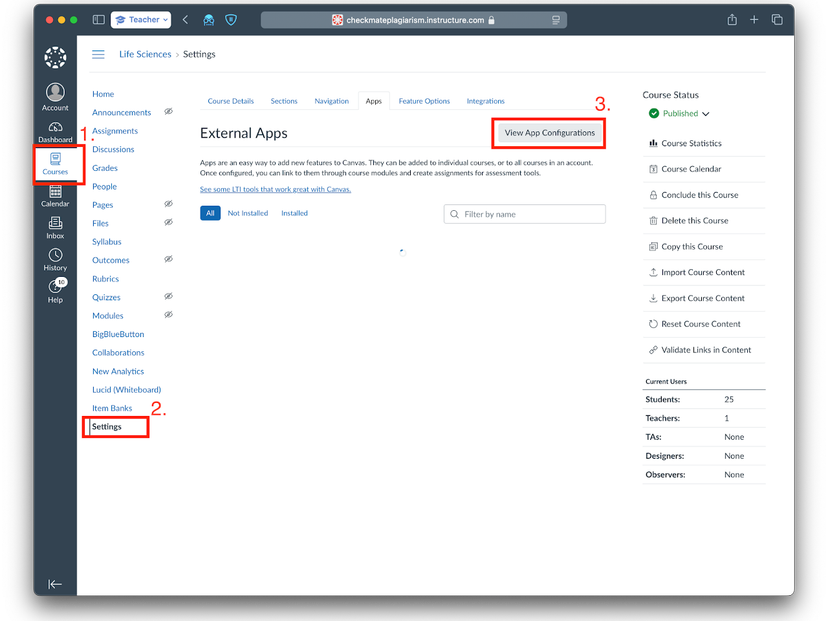
- • Log in to Canvas and enter your course
- • Navigate to "Settings"
- • Click on the "Apps" tab
- • Click "View App Configurations"
1b. Add New App
Configure Checkmark Plagiarism using the Client ID from your Canvas Administrator.

- • Click "+ App"
- • Change "Configuration Type" to "By Client ID"
- • Enter the Client ID provided by your Canvas Administrator
- • Save the configuration
How Checkmark Plagiarism Canvas Integration Works
Once configured, Checkmark Plagiarism automatically enhances your Canvas assignments.
Automatic Integration
Checkmark Plagiarism is automatically added to new assignments with "File Upload" submission type.
When students submit through the Checkmark Plagiarism submission view, their submissions will automatically appear in both the Canvas SpeedGrader™ and the Checkmark Plagiarism dashboard.
Teacher Experience
Full access to plagiarism detection results, detailed reports, and grading tools within Canvas.
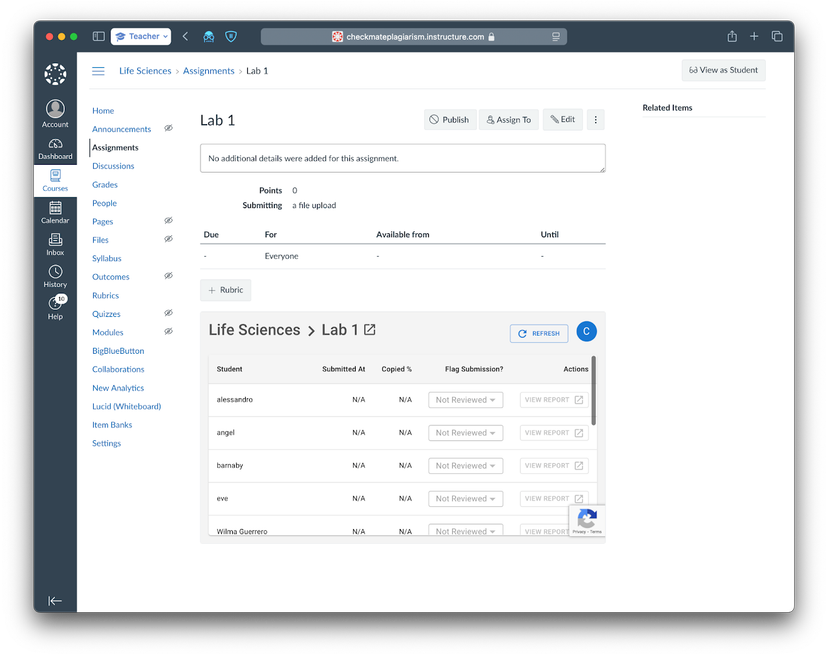
Teachers see detailed plagiarism analysis, can flag submissions, and access comprehensive reports directly in Canvas SpeedGrader.
Student Experience
Students submit assignments through Canvas and receive basic feedback about their submission status.
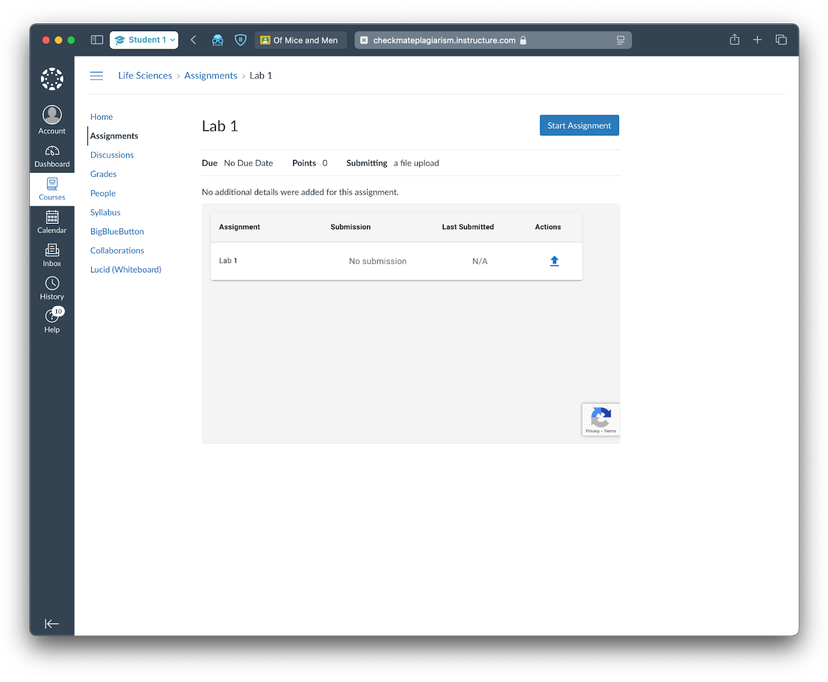
Students see a simplified submission interface and basic feedback, without access to detailed plagiarism analysis or flagging features.
Key Features
What you can expect from the Canvas integration.
Seamless Workflow
Submissions appear in both Canvas SpeedGrader and Checkmark Plagiarism dashboard automatically.
File Upload Detection
Automatically enabled for all new Canvas assignments with "File Upload" submission type.
Integrated Grading
View plagiarism reports and grade submissions directly within your familiar Canvas interface.
Need Help?
Having trouble with the Canvas integration? Our support team is here to help.
