Quick Navigation
Find help for common student tasks and questions.
Getting Started Guide
Install the Google Classroom add-on and learn the basics of using Checkmark Plagiarism.
How to Enroll in Classes
Learn how to join your teacher's class using enrollment codes and manage your class memberships.
Getting Started with Checkmark Plagiarism
Follow these steps to install and use the Checkmark Plagiarism add-on in Google Docs.
Step-by-Step Instructions
Everything you need to get started with Checkmark Plagiarism as a student.
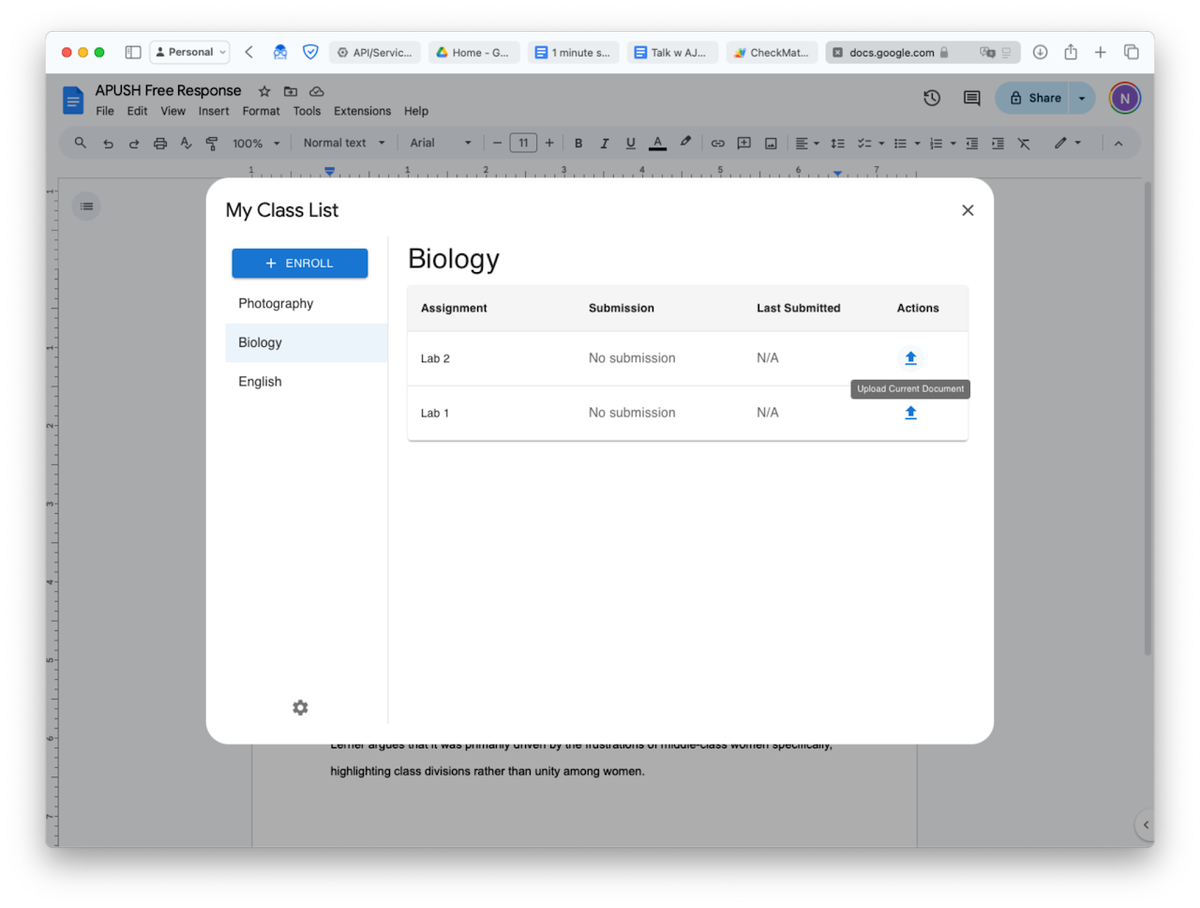
Install the Add-on
The Checkmark Plagiarism - Students add-on should already be installed on your school Google Workspace™ account, but you can also install it here.
Access the Add-on
To access the add-on, open a Google Doc™ and go to Extensions → Checkmark Plagiarism.
Join Your Classes
You must use a teacher provided enrollment code to be added to your classes and view your assignments.
Manage Your Classes
You can unenroll from a class by clicking the gear icon, then clicking the trash icon for the class you wish to leave. Note that you may not recover any of your submissions if you re-join that class.
Important Information
What you need to know about data privacy and submissions.
Data Privacy & Submissions
Understanding how your data is handled when using Checkmark Plagiarism.
What data is collected: Submitting an assignment will only upload data from the Google Doc™ you are currently accessing with our add-on. Our servers only receive data from the Google Docs™ you submit.
Data deletion: Deleting your submission will erase your data from our servers forever.
Privacy assurance: We only access the specific documents you choose to submit through the add-on.
Additional Support
More resources and help options for students.
Still Need Help?
Can't find what you're looking for? Our support team is here to help students succeed.
