Adding the Add-on to an Assignment
Follow these simple steps to attach Checkmark Plagiarism to your Google Classroom™ assignments.
1. Create or Edit an Assignment
In Google Classroom™, either create a new assignment or open an existing one you wish to add plagiarism detection to.
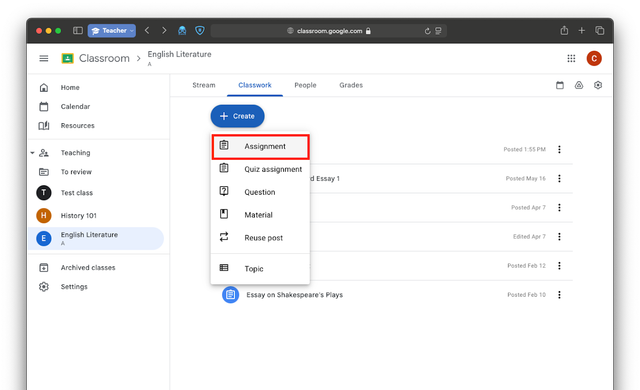
2. Find the Add-on
Look for the "Add-ons" section or button when creating/editing the assignment.
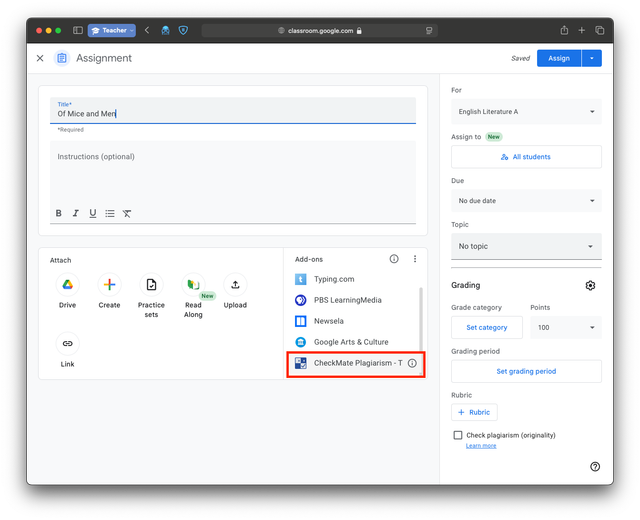
3. Select Checkmark Plagiarism
Choose "Checkmark Plagiarism - Teachers" from your list of available add-ons.
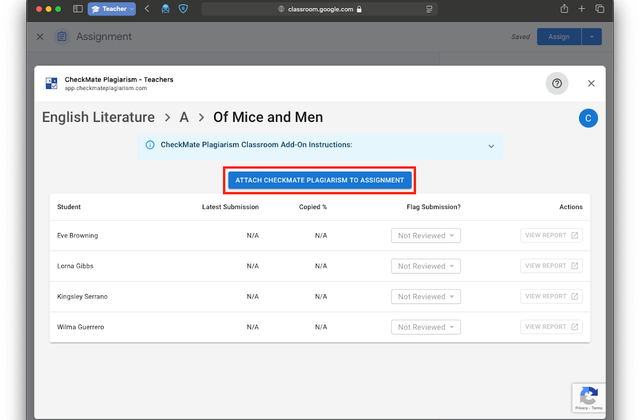
How the Classroom Add-on Works
Once Checkmark Plagiarism is attached to an assignment, here's what happens.
Accessing the Dashboard
When you, the teacher, click on the Checkmark Plagiarism add-on link from your Google Classroom assignment (even an add-on link visible on a student's submitted work), you will be taken to the Assignment Dashboard, all within Google Classroom™.
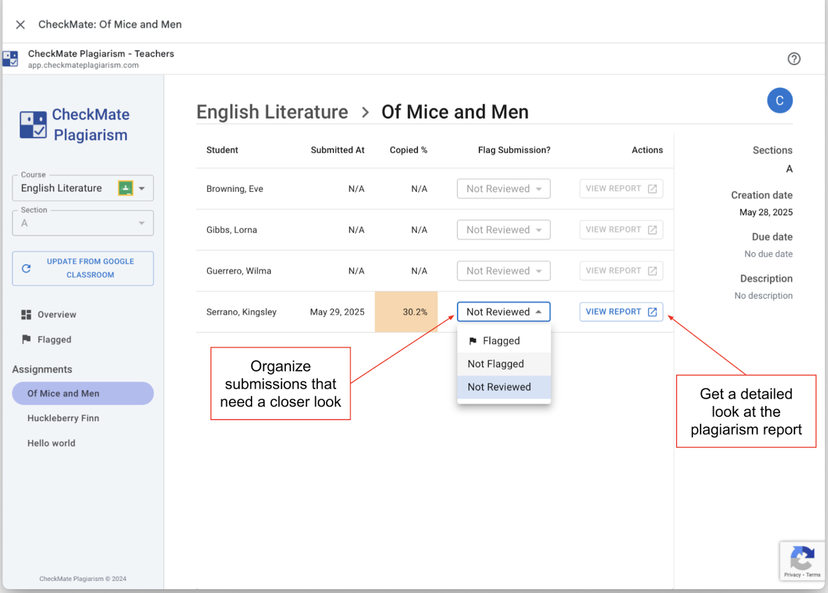
Viewing the Report
This detailed analysis highlights potential issues in a student's submission and provides tools for investigation.
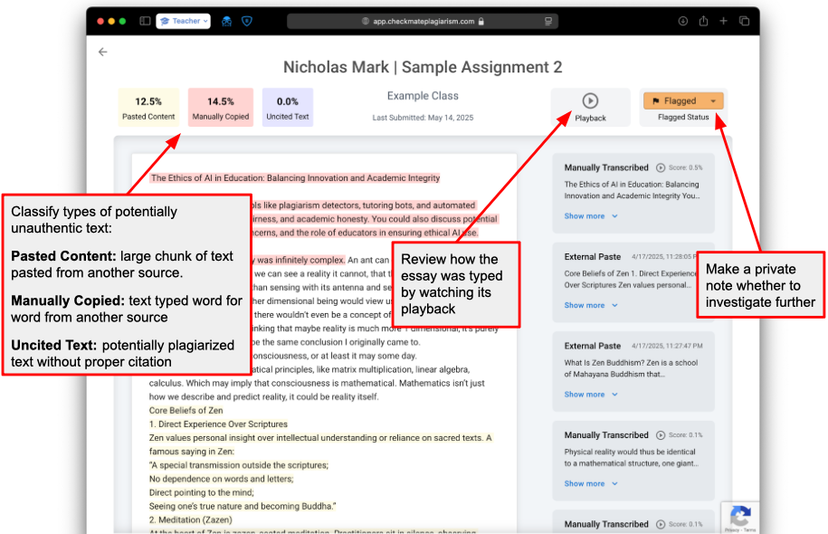
Requirements
Important information about file types and submission requirements.
Google Docs Required
Currently, Checkmark Plagiarism requires submissions to be Google Docs to generate a report.
The "Copied %" and "View Report" link may show "N/A" or an error for non-Google Doc™ submissions. Please advise students to submit their work as Google Docs™ for this assignment.
Troubleshooting
Common issues and solutions when using the Google Classroom add-on.
Report Shows "N/A" or Error
This usually means either:
- • The student hasn't submitted their assignment yet
- • The student submitted a file type other than Google Docs™
- • The plagiarism report is still processing (this can take a few minutes after submission, especially for longer documents or during peak times)
Please refresh the dashboard after a short wait.
Dashboard Not Loading
Try the following steps:
- • Refresh the page
- • Ensure you have a stable internet connection
- • Log out of your Google account and log back in
- • Clear your browser's cache and cookies
If the issue persists, please contact us at support@checkmarkplagiarism.com.
Frequently Asked Questions
Can students flag submissions?
No, the "Flag Submission" feature is only visible and usable by teachers on the Assignment Dashboard.
Student vs. Teacher Experience
When students click on the add-on, this is the page they see, NOT the assignment dashboard. The report they see does not have the "Flagged" status.
Teachers have full access to detailed analysis, flagging tools, and investigation features. Students only see their submission status and basic feedback.
